How to Verify Your Website With Pinterest
Before we get started on verifying your website with Pinterest, let’s talk about what Pinterest is and why it’s important for your business. When Pinterest started many of us thought “oh cool, another social media network! But the truth is Pinterest is not a social media network, it’s a search engine. As a website owner, one of your top priorities should be ranking on search engines because this is how your content is often found. You also want to make sure your efforts on Pinterest are paying off. Lastly, as a business, it’s important to have a trusted account on Pinterest so users know that it’s your business that’s pinning the content.
How Verifying A Website With Pinterest Helps Your Business
Once your site is verified you will have access to all of the analytics tools within the Pinterest dashboard. This will help you determine how effective your strategy is on Pinterest. You will also be able to create Pinterest ads. Lastly, your pins will all show your business profile photo and link directly to your account.
How to Verify A Website With Pinterest
- Go to Your Pinterest Profile– hover over the icon of your profile on the right-hand corner, click on the first option titled “my profile”. (note you must have a business account in order to verify your website, instructions in the video)
- Click on the gear icon- this is located just above your profile name.
- Click on Profile- from the menu on the left.
- Enter your Website URL – locate the box titled “website” enter your URL there
- Click “confirm website”
- Copy Meta Tag
- Navigate to your Website- Locate Genesis and Theme Settings
- Scroll to the Bottom of Theme Settings – locate the header scripts box
- Paste Meta Tag in Box and Save
- Go Back to Pinterest and Click Confirm Website Again
- Success Message– Make sure you get the “site confirmed” check mark beside your website within your profile

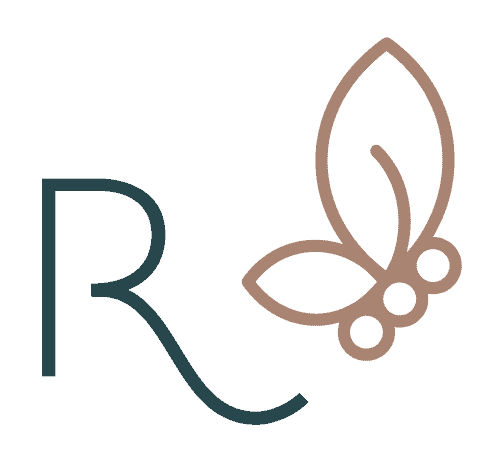


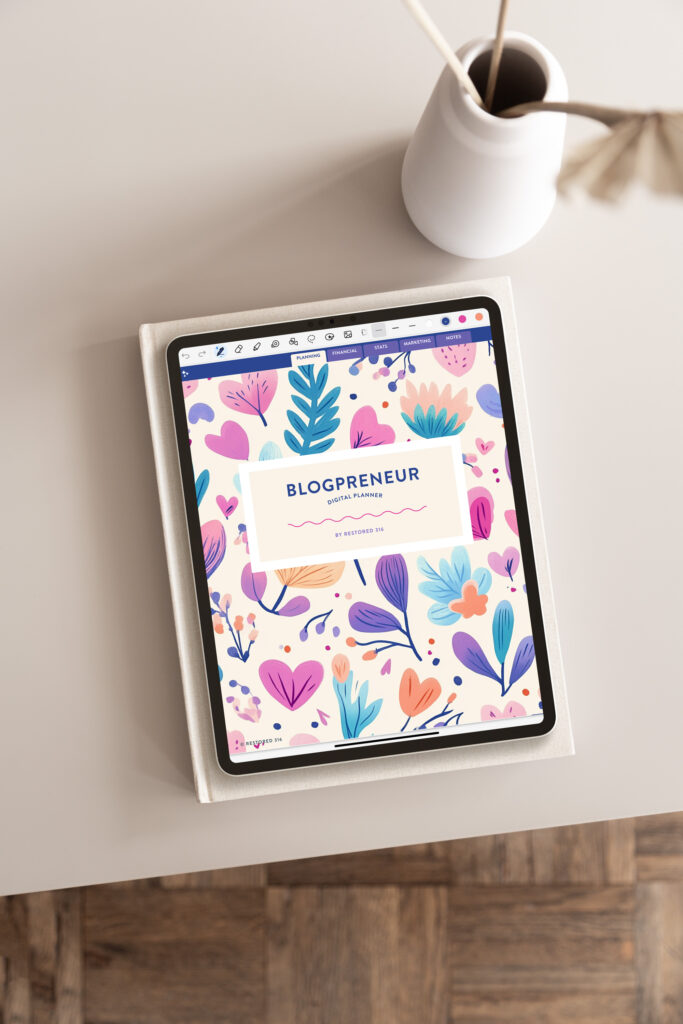
This was VERY helpful. Thank you! Now I’ll have to figure out how to “enable rich pins”. #babysteps ☺️
Diana, So glad it helped!