How to Provide PDFs on your Website
Did you know that you can easily and quickly provide PDFs on your website for your readers to download? That’s right, you don’t have to use a third party service to upload and share PDFs. If the PDF is really big, you may need to use a service like Google Drive or Dropbox to store your file. Just keep that in mind before you proceed.
We love being able to share information in the form of downloadable PDFs, in fact, we have created a library of freebies that you can sign up for to download anything you want, as much as you want. Click here to sign up for our freebie library and then come back to find out how to make one of your own.
Let’s get started!
How to Provide PDFs on Your Website through A Hyperlink
- Go to the page or post where the link to your document will be added.
- Place your cursor where you want the link to the pdf to show
- Click the “Add Media” button
- Click “Select Files” or drag your PDF file into the upload box.
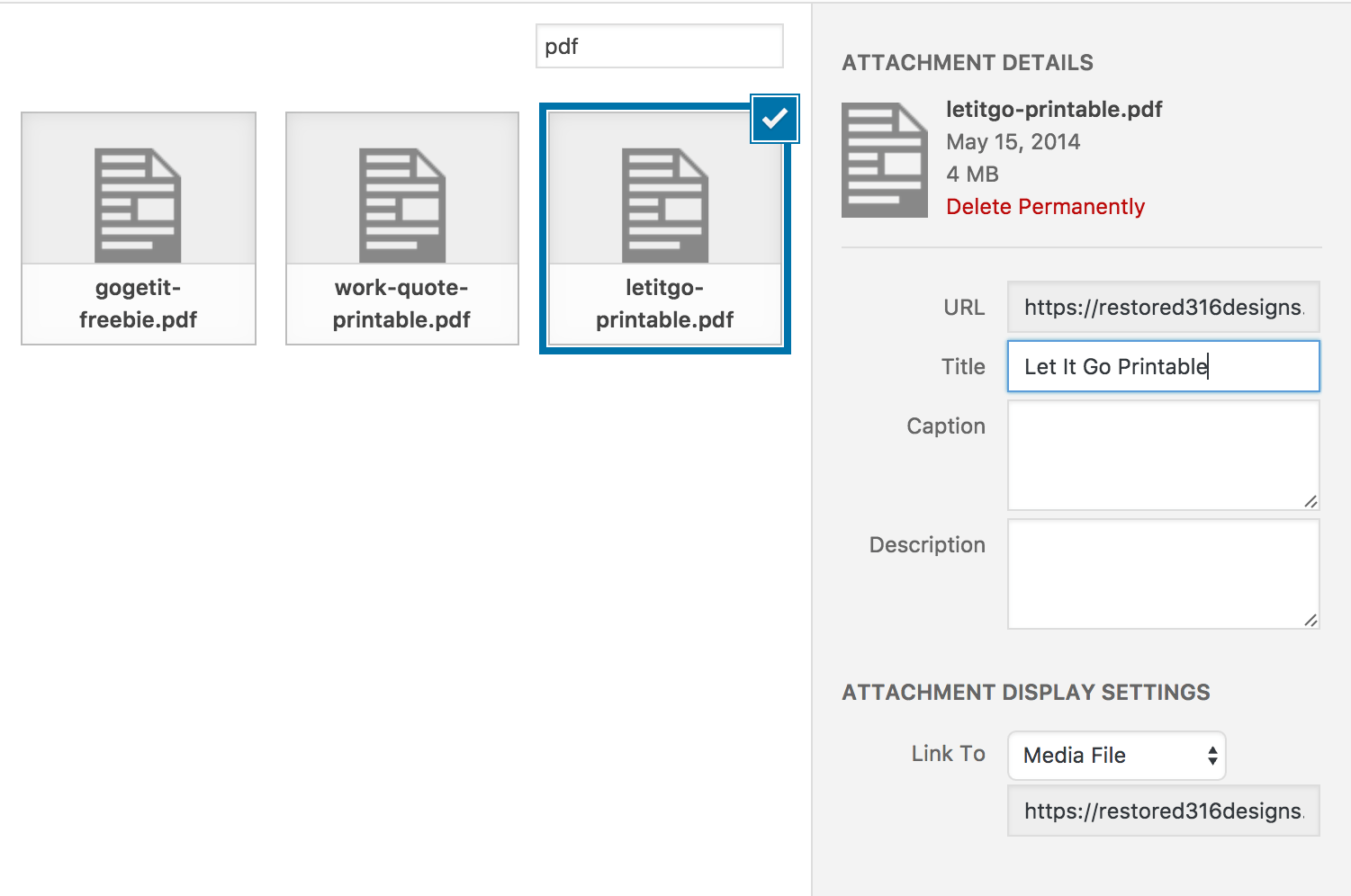
- Once your PDF is uploaded you can enter the title you want to show in the “title’ box.
- Under attachment display settings choose “Link To Media File”. This will link your file to the title you entered.
- Click the “Insert into Post” button
- Your PDF will be hyperlinked to the title you created.
How to Provide PDFs on Your Website through an Image
- Create an image of your PDF. You can do this by taking a screenshot of it and cropping it.
- Click the “Add Media” button
- Click “Select Files” or drag your PDF file into the upload box.
- Now, drag the image you created to the media file
- Click on the PDF in your media library
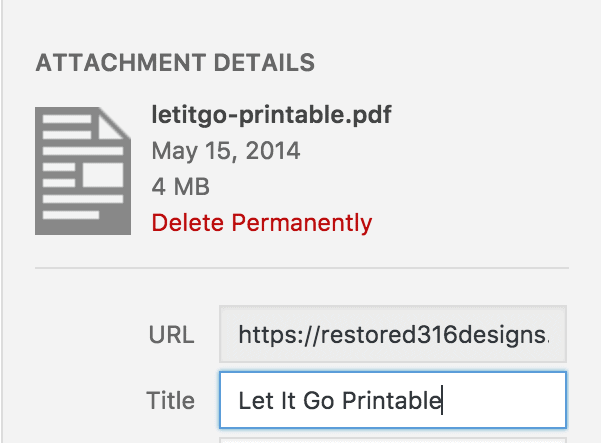
- Locate the “URL” box and copy the URL
- Add the image you created to your post/page
- Click on the image and select the hyperlink tool
- Paste the PDF’s “URL” that you copied into the box
- Don’t forget to hit update.

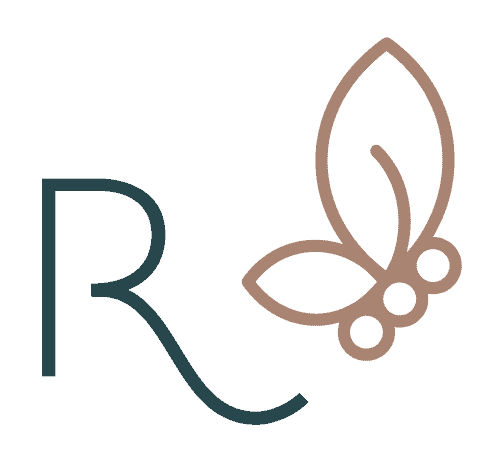


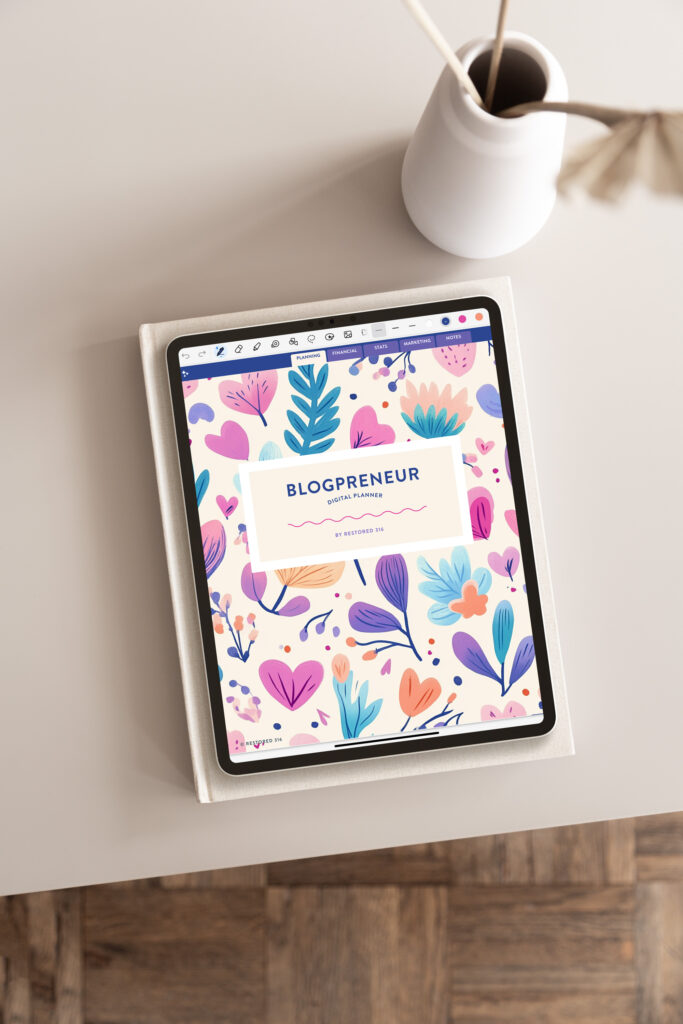
How large is ” to large” for adding a PDF?
Hi Jan,
I probably wouldn’t go any larger than about a megabyte. If it’s any larger than that, you can use something like Dropbox to store the file.