How to Backup your WordPress Website
You can ask any blogger or website owner what their biggest fear is and we guarantee “losing all my hard work” would be on the very top of that list. Unfortunately, websites are like many other types of technology. There are multiple files that make-up what you actually see on the front end of your site. One corrupted file could literally create a mess for your entire site. With that being said backing up your site sounds very intimidating, but we are here to show you how to backup your WordPress website with ease!
Step by Step How to Backup your WordPress Website
- Navigate to the plugins repository and search for the “Updraft Plus” Plugin.
- Download and activate the free version of Updraft Plus.
- Go to the Updraft Plus Setting Section and set up an external storage connection.
- Set up the frequency of backups you want to run.
- Restore your site either from saved files or from the restore section of the plugin.
Here’s a step by step video to help you see how this works in motion:

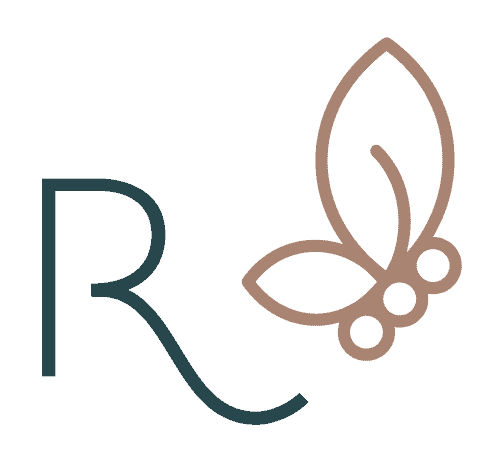



There’s no video.
Oh no! You are right! I’ll have to see what happened!
Thank you!
Do you need to reactivate your caching plugins after you do a back up?
Hi Nancy,
The backup process shouldn’t deactivate your plugins. If you had to do this manually, then yes, you can reactivate them.