What to do when you get the white screen of death
If you have a blog on WordPress you have very likely had the white screen of death happen to you once or twice. If you haven’t experienced this, it will at some point happen to you. Mark my words!
Most peoples reaction to this is a complete FREAK OUT! I’ve received this email more times than I can count with the “OMG! What do I do?!” and then I have to calm them down and tell them I will get it all taken care of for them. What I typically do is get their logins, go fix it, and then they are on their merry way. But, I want to share with you how you fix this issue when it arises. And it’s really very simple… you just need to know where to go and what to do.
Step 1: Don’t freak out
Seriously. This is a step! Why? Because when you’re freaking out you tend to make irrational decisions. This process can be a little tedious and I don’t want you doing something to your site that you didn’t intend to! Okay?! Let’s proceed…
Step 2: Login to your hosting account
When you have the ‘white screen of death’ appearing, you aren’t able to login to your WordPress dashboard the way you’re used to. In that case, the only way to access the files to your site are through your cpanel at your hosting provider or through FTP if you’re familiar with that. Let’s login to your hosting account and if you aren’t directed to your cpanel by default, you’ll want to go there. Once in your cpanel you’ll want to look for the File Manager tab.
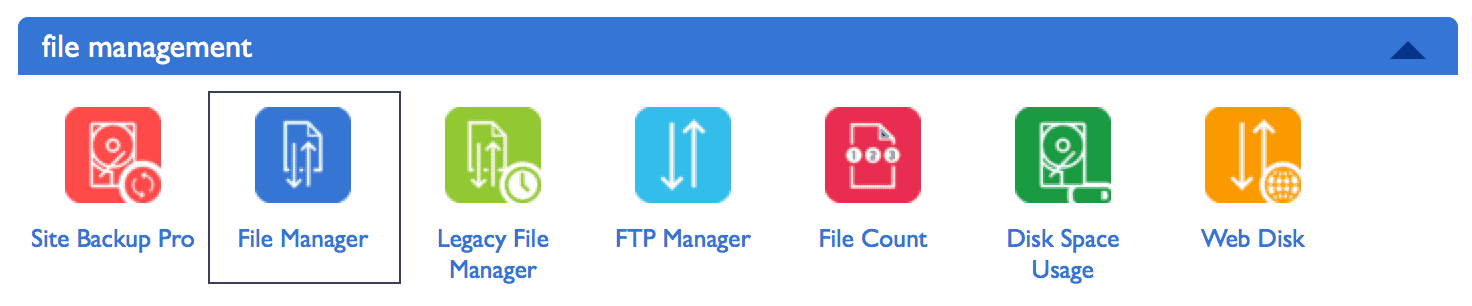
Some hosting providers will have a popup come up like this once you click on File Manager:
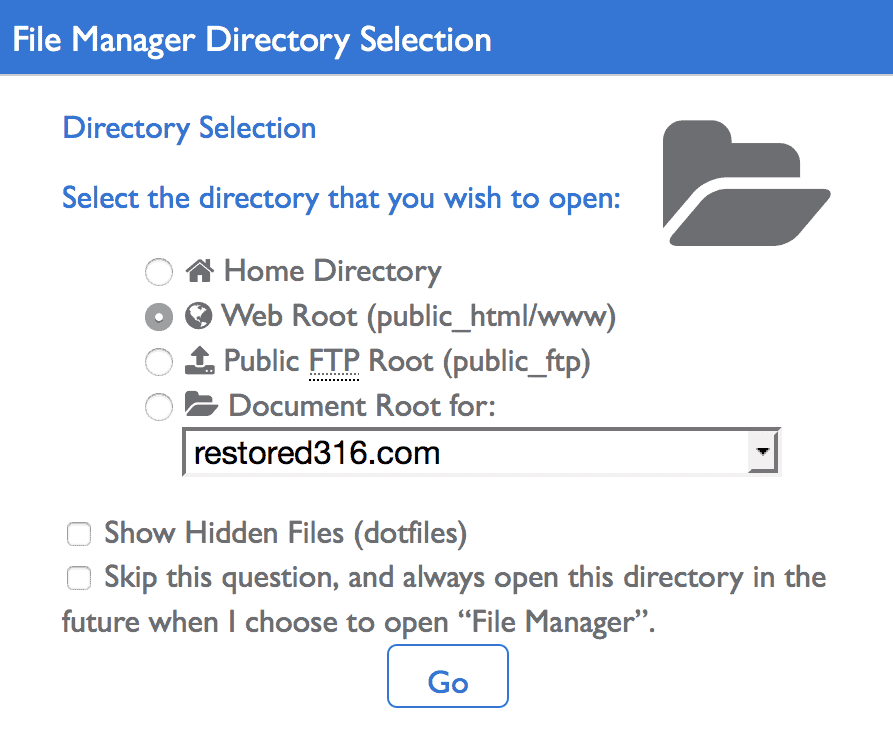
Just make sure you’re navigating to your public_html folder and hit GO.
Step 3: Navigate to your Restored 316 themes folder
Once you’re within the file manager this entire screen may look totally crazy to you. It’s filled with a bunch of files and folders. The only thing we want to edit is within our actual theme files. This is how we will get there:
- Click the + symbol next to public_html
- Click the + symbol next to wp-content
- Click the + symbol next to themes
- Click on the ACTUAL name of the theme you’re using (example: restored316-darling)
Once you’re there you will then see all the folders and files that are part of your theme files.
Step 4: Very carefully edit the functions file
If you have the ‘white screen of death’ it’s likely because you were trying to edit your functions file and broke something within that file. If you were editing another file when your site went down, you’ll want to edit that file instead of the functions file. To edit the file, you’ll click on it directly and then hit the EDIT button from the toolbar at the top. You’ll get a little popup and click to proceed and edit the file.
Now you’ll want to go on your computer and open the theme files that you downloaded from our site. If you don’t have a copy of these, you’ll want to login to your account to get a fresh copy of the files. Once you’ve downloaded those, you’ll open the folder and you’ll see the functions.php file. Open that in a text file on your computer (TextEdit on Mac or Notepad on PC). Copy this entire file to your clipboard.
Now go back to your cpanel where you’re editing that functions file, delete everything in that file, and paste in what you just copied. After that, hit the save button in the top right of the screen.
Now go to your site and refresh a few times… your site should come right back up like nothing ever happened!

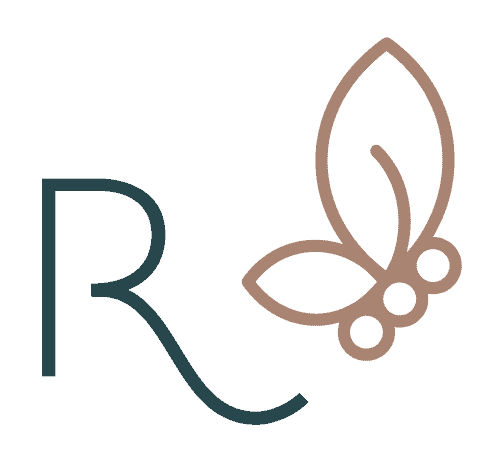


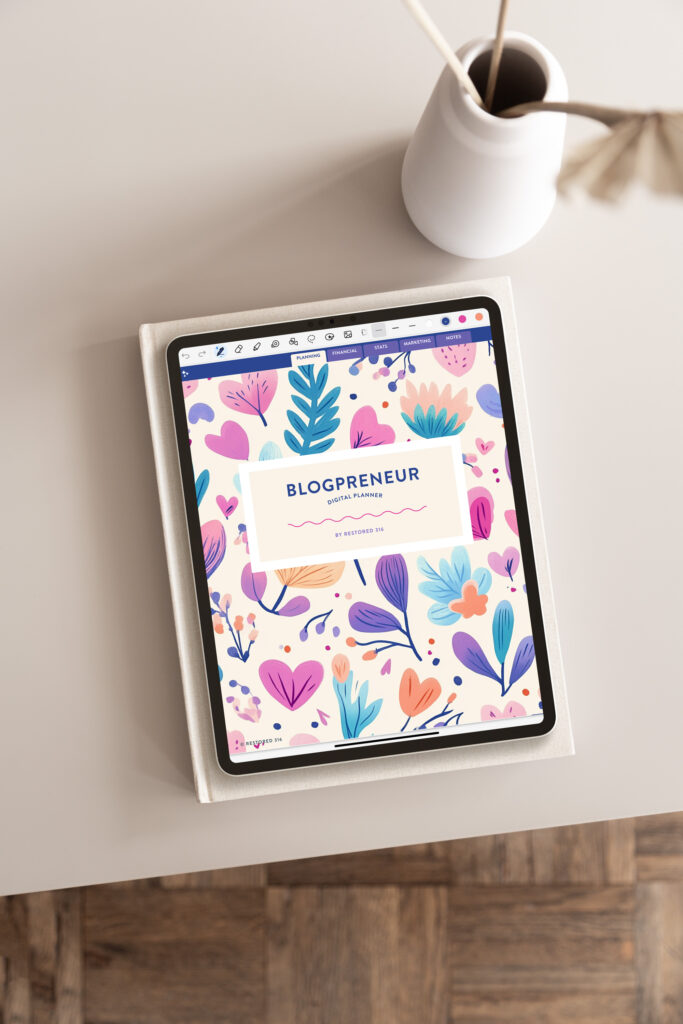
I’ve periodically gotten the white screen of death when updating plugins. I also used to freak out but as you said with the functions file example – undo what you were doing before the white screen and everything goes back to normal. (usually 🙂 )
You are a lifesaver! I just switched over to Novelty and was trying to remove the large featured images on pages, so I was deleting code from the functions file. Boom…white screen. I WOULD have been freaking out, but I just saw this post on FB this morning, so I knew I could find it and fix my problem. Thank you so much for this!
Ahh! Yay! Just in the right time! Perfection 😉
Your site is absolutely gorgeous by the way! 😉
Hi there,
I was installing plugins the other night, and then i cam across the white screen! I have tried what you suggested, but it is still not directing me to my site (ohlafemme.com). I am definitely freaking out. If this is regarding plugins, is there another method to reboot the site?
Thanks in advance!
Ina
Hey Ina! Who do you have your hosting account with? You might try contacting them directly. They tend to do automatic backups and can help restore your site for you.