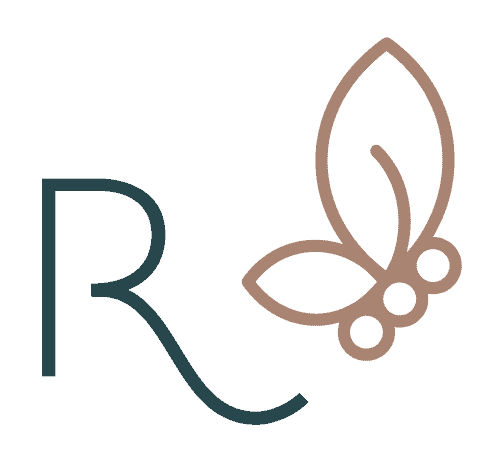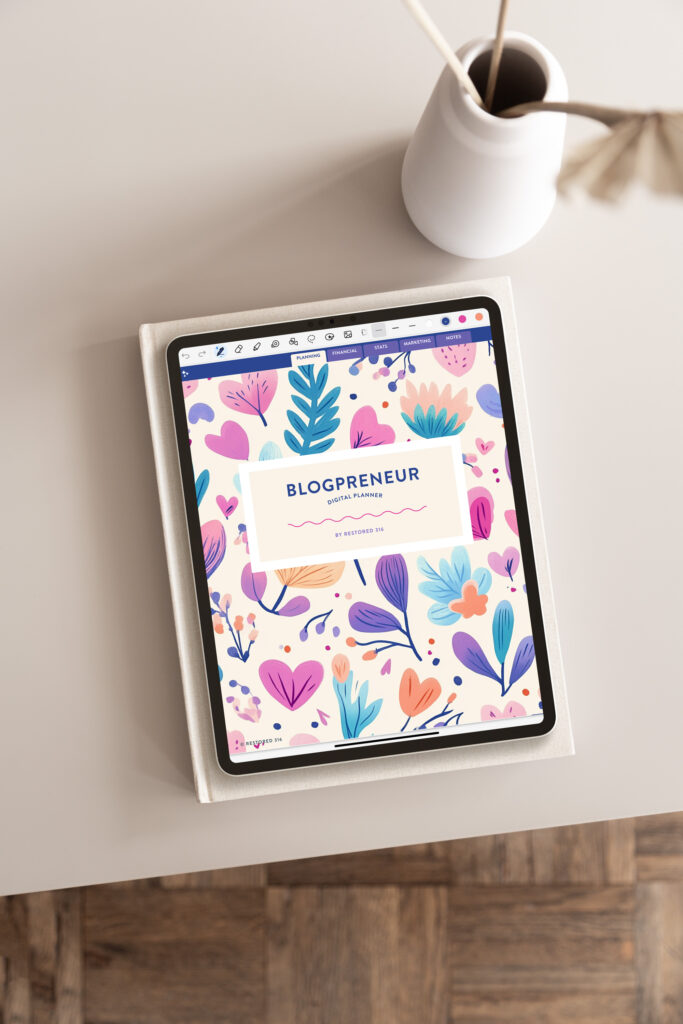How To Switch From A Genesis Theme To Kadence – Without Wrecking Your Site
Are you seeing all our new Kadence themes and wanting to make a switch over to it? Or are you struggling with your theme and want to be able to customize all the things?! We want to make the process as easy as possible, so we are going to walk you through how switching from a Genesis theme is done.
With Kadence WordPress themes, there really isn’t much of an adjustment period – everything should look just as you see it on the demo site! Let’s get started:
Is It Hard To Switch From Genesis to Kadence?
Switching from Genesis themes to Kadence WordPress themes is pretty straightforward. You will be able to switch and keep everything looking the same with a little customizing!
However, how you go about making the switch will really depend on your specific situation.
If you watch the video tutorial Installing your Kadence Child Theme, you’ll see that it only takes me 4 minutes to install the theme on a brand new website.
Most of the Restored 316 customers switching from a Genesis Child Theme to Kadence fall under three categories:
- New Bloggers/Business Owners that want to DIY
- Experienced Bloggers/Business Owners that want to DIY
- People In Either Category that want it done for them
Switching Themes As A New Blogger/Business Owner
If you are a new blogger/business owner, you might not get that much traffic to your website, and you might not have that much content. If that’s the case, the easiest way to change from a Genesis theme to a Kadence theme is to:
- Pick a day when you have 2 to 3 hours free to focus on your website
- Back up your website. I’ve got instructions on doing that in my blog post How to Backup your WordPress Website.
- Create an “under construction” or “coming soon page” by installing the Seed Prod Coming Soon plugin.
- Install your new Kadence Theme following the instructions on our support page, and then onto the fun. How long you spend tweaking and editing your content is up to you, but watching my training videos will help make the process easier.
- Turn off and Delete the Seed Prod Coming Soon plugin and share your site!
See, that was only five steps, easy-peasy!
Switching Themes As An Established Blogger/Business owner
If you have steady traffic and/or lots of content, it’s best to consider using a staging site. My dear friend Grayson Bell at iMark Interactive says:
“The best way to change a theme is to stage it (just a copy of your site), so you can see everything before it goes live…this ensures your live site will run without interruption.”
Grayson Bell
If you have any apprehension about working with a staging site, then check out this article from WP Engine – it breaks down the good, the bad and the ugly in a way that’s easy to understand.
Your website host (Bluehost, Siteground, Big Scoots, Etc) may be able to help you create the copy of your site – the staging site. Submit a support ticket with your host and let them know you want a staging site because you are getting ready to change themes and they should be able to help you.
Once you have your staging site set up, you can follow the instructions above for new bloggers/business owners.
Bloggers/Business Owners Who Want To Hire Restored 316
Many customers hire Restored 316 to install their new theme as well. For less than $300, we will install the new theme, change the color to match your branding, install your existing logo/header, set up your newsletter sign-up and social media icons. You can read more about our theme installation service here.
Google Analytics & Ad Revenue Precaution
On an existing site, it’s possible that you installed your Google Analytics code in the Header or Footer Scripts of Genesis. Be warned – that doesn’t automatically carry over to the new theme!
Before switching over, you should install the free Insert Headers and Footers plugin. Once you have that installed, you can insert your google analytics code into the header scripts portion.
This precaution about Google Analytics is vital if you are earning ad revenue – you don’t want Mediavine to record zero traffic to your site!
Are you ready to switch to Kadence?
If you have more questions about switching themes, then join us in the Restored 316 Facebook community! We’re here every day, ready to help you through this process without any worry or confusion!
And if you’re ready to get started, then shop our Kadence Themes here.
Don’t miss out on all the benefits that come with having a beautiful website running Kadence WordPress Themes!