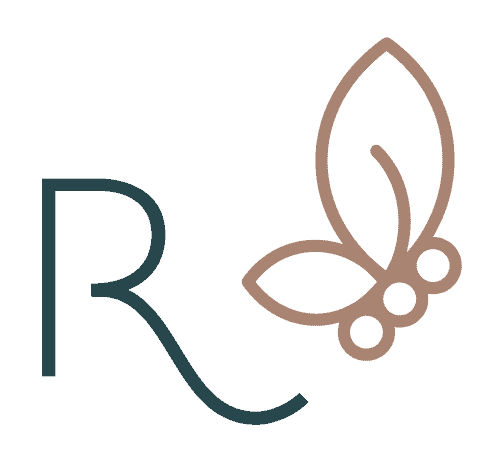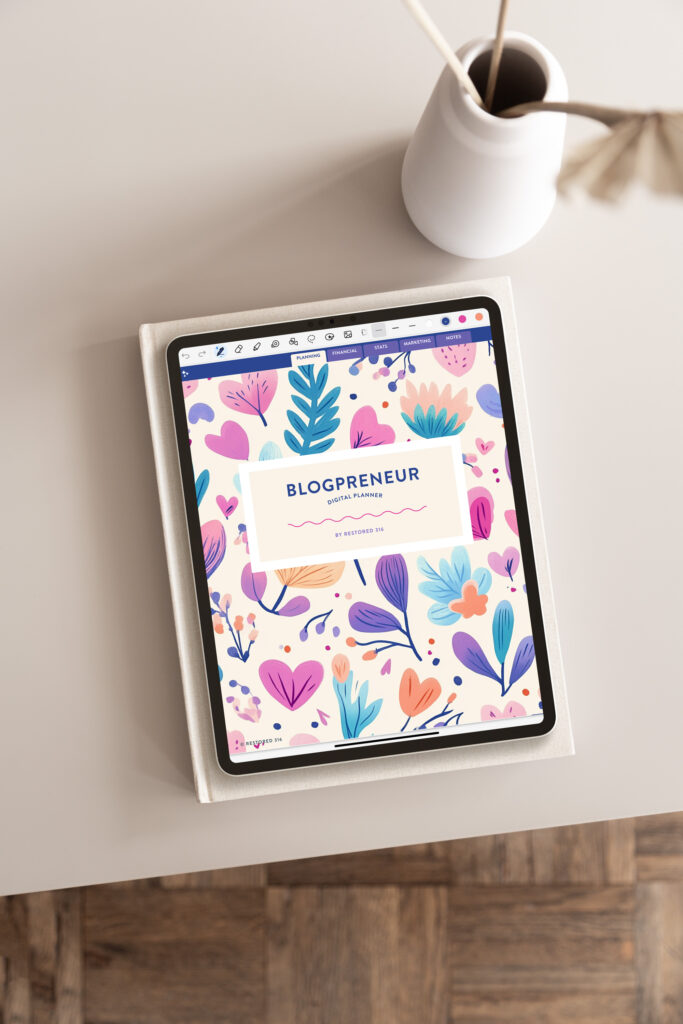How to Create a QR Code in Canva
QR codes are like your business’s BFFs, whether you’re running an online space or have a real shop. They’re your go-to pals for sharing stuff like links, contacts, and all sorts of info with a quick scan. In this blog post, we’re gonna chat about QR codes – why they’re cool, how they can help your business (even if you’re just a blogger), and we’ll show you how to create one in Canva!
What is a QR Code?
A QR code, short for Quick Response code, is a two-dimensional barcode that stores information in a matrix of black squares on a white background. These codes can contain a wide range of data types, including text, URLs, contact information, and more. QR codes can be scanned using a smartphone or a dedicated QR code scanner, providing quick and easy access to the encoded information.

Why Create a QR Code in Canva?
Introducing QR codes to your blogging toolkit is like giving your content a turbo boost. These clever, scannable codes have the power to enhance user engagement, expand your reach, and offer unique opportunities for both you and your readers. In this section, we’ll delve into the fantastic reasons why every blogger should consider creating QR codes as part of their content strategy. Whether you’re looking to grow your audience, share valuable resources, or foster deeper connections with your readers, QR codes have got you covered. Let’s explore how these little squares of digital magic can take your blogging game to the next level.
Specific Examples
Enhanced User Engagement: QR codes can lead readers to additional content, such as videos, downloads, or interactive surveys, boosting user engagement and time spent on your website.
Convenient Sharing: QR codes provide an easy and convenient way for readers to access specific information, resources, or products mentioned in your blog posts.
Bridge Between Offline and Online: If you promote your blog offline through print materials like business cards, flyers, or brochures, QR codes can connect potential readers to your online content. If you plan to attend any Blogging conferences in your future, putting a QR code on a business card is a great way to get new readers to your website quickly and easily.
Email List Growth: QR codes can direct readers to subscribe to your email list, helping you grow your audience and stay connected with your readers.
Cross-Promotion: Use QR codes to cross-promote your blog on social media, or other platforms, expanding your reach and audience.
Data and Feedback Collection: QR codes linked to surveys or feedback forms allow you to gather valuable data and insights from your readers, helping you tailor your content to their preferences.
Monetization Opportunities: Bloggers can create QR codes that lead to affiliate products, sponsored content, or exclusive deals, potentially increasing their revenue.
Related Content Access: QR codes can direct readers to other articles or relevant content on your blog, encouraging them to explore further and reducing bounce rates.
Promotions and Contests: Use QR codes to promote giveaways, contests, or exclusive offers, increasing reader interaction and participation.
Digital Downloads: Bloggers can offer QR codes for digital downloads like e-books, templates, or printables, providing added value to their readers and potentially generating income.
Networking: Share a QR code with your contact information, making it easy for readers to connect with you professionally.
Examples of How to Use a Canva QR Code in Your Business
Unlock a world of convenience and interaction for your blog readers through the strategic use of QR codes. These pixelated powerhouses open up an array of possibilities to enrich your content and engage your audience in ways that words alone cannot. From downloadable resources like e-books and templates to instant access to video content and podcast episodes, QR codes offer an engaging and user-friendly gateway to a treasure trove of value. Whether you’re eager to boost your email subscribers, connect on social media, or lead your audience to webinars and events, QR codes simplify the journey. In this section, we’ll explore all the ways QR codes can elevate your blogging game, fostering an interactive and dynamic connection with your readers that goes beyond the text.
Specific Examples
Downloadable Resources: Provide QR codes that link to downloadable resources like e-books, templates, worksheets, or checklists related to your blog content.
Video Content: Create QR codes that link to video content, such as tutorials, demonstrations, or vlogs that complement your written posts.
Podcast Episodes: If you have a podcast, generate QR codes for each episode. Readers can scan the code to listen to the episode on their preferred podcast platform.
Email Subscription: Encourage readers to subscribe to your newsletter or email updates by scanning a QR code that directs them to the subscription page.
Social Media Sharing: Share QR codes that lead to your social media profiles, making it easy for readers to follow and engage with you on various platforms.
Event Invitations: If you’re hosting a webinar, live stream, or virtual event, use QR codes on your blog to provide instant access and registration links.
Product Recommendations: Create QR codes for affiliate products or recommended items. Readers can scan the code to view product details or make a purchase.
Interactive Surveys and Polls: Use QR codes to direct readers to surveys or polls related to your content, encouraging them to provide feedback and engage with your topics.
Related Articles or Series: Offer QR codes that lead to other relevant articles or series within your blog, improving reader retention and encouraging deeper exploration of your content.
Location-Based Information: If your blog covers travel or local topics, include QR codes with maps and location information, allowing readers to access directions or additional helpful details.
Contact Information: Generate a QR code with your contact details, making it easy for readers to save your information in their contacts.
Product Reviews: Embed QR codes in your product review posts that link to the manufacturer’s or retailer’s website for in-depth product information and purchasing options.
Coupon Codes and Discounts: Share QR codes that offer exclusive discounts or coupon codes for products and services related to your blog’s niche.
Tutorials and Guides: Direct readers to step-by-step tutorials or in-depth guides by using QR codes that lead to PDF documents or dedicated pages.
Giveaways: Promote contests or giveaways with QR codes, which lead readers to entry forms and instructions.
Incorporating QR codes into your blogging arsenal is your ticket to an enhanced and interactive reader experience. These unassuming squares hold the potential to amplify your blog’s impact and connect with your audience on a deeper level. With QR codes, you can effortlessly guide your readers towards valuable resources, multimedia content, and exciting opportunities. Whether it’s about expanding your email list, increasing your social media following, or enhancing event participation, QR codes streamline the process. As we wrap up this section, we hope you’re inspired to embark on this journey of digital innovation, enriching your blog content and creating a more engaging and enjoyable experience for your readers.
How to Create a QR Code in Canva
Now, let’s jump into the process of creating your very own QR code using Canva and seamlessly integrating it into your designs!
Sign in to your Canva account
First and foremost, you’ll need to be logged in to your canva account. If you don’t have a canva account you can create a free account to get started.
Choose a Design
Next you will either choose a design that you have already created or start a brand new design with your Branding Kit that you will create your QR code on top of. This can be anything from a social media post, a pin for Pinterest, a PDF document, etc..
Add a QR Code in Canva
In the Canva design editor, you will choose Apps from the left sidebar. You can either search at the top for QRCode or scroll down a little bit and you should see QRCode as one of the options.
Paste in the URL of the website you want this QR code to take your audience, and click the Generate Code button. This will add the QR to the middle of your design for you!
Customize your QR Code
From there, you can click and move your QR code wherever you’d like it in your design. On the left panel you can also open up the Customize tab and it will give you options for colors of the background and foreground of your QR code.
Download Your Design
Once you’re done with your design, you’ll use the Share > Download button in the top right and export your file in whatever format you’d like! If you’re sharing on social media this will likely be a JPG or PNG file. Or if this QR code is inside an Ebook then this will likely need to be exported as a PDF file.
Use and Share
Now you can put that baby to use in your materials! Whether it’s printed or online it’s sure to provide added value, convenience, and engagement opportunities for your audience while also enhancing your blog’s functionality.
Creating a QR code in Canva is a straightforward process that offers a multitude of benefits for your business or blog. These versatile codes are an excellent way to enhance engagement. Experiment with different uses, designs, and applications of QR codes to see how they can work best for you and your goals.
How to use QR Codes as a consumer?
QR codes aren’t just for content creators; they’re also incredibly useful for consumers and readers. Here’s a step-by-step guide on how to use QR codes as a user:
Outside of your Device
If you have an iPhone you can simply open your Camera app and put the QR in the frame of your camera. You’ll see a yellow border and link pop up around the QR code and you’ll simply click it and it will take you to the URL that is assigned to that QR code!
If you have an Android, you may need to search your App Store for a QR Reader App that will scan the code and take you directly to the URL.
Inside of your Device
Now what if we are browsing social media and we see a QR code.. How do we scan this code while using our device?
First, you’ll take a quick screenshot of the QR code.
Not sure how to take a screenshot? Do a quick google search for “how to take a screenshot with [name of device] and I’m sure you’ll find instructions. For those with an iPhone here is how you’ll take a screenshot.
Then you’ll need to download a QR Code App and choose the Scan from Gallery option. This will allow you to upload the image you took a screenshot of, and it will take you to the URL this QR Code is assigned to!
Whew! We covered an awful lot in this post, but I hope you’ve found this helpful!
I’d love to hear how you implement these into your business and how it’s working out for you! Leave a comment below to give our readers some more inspiration!