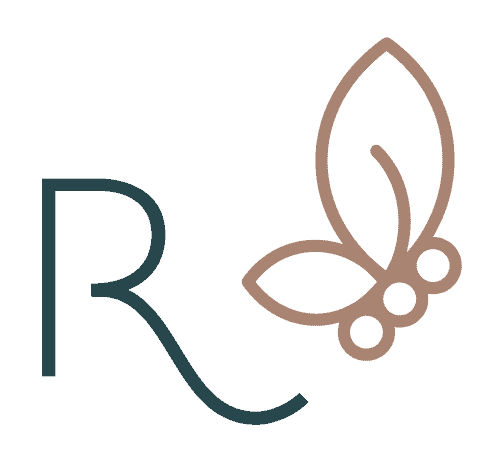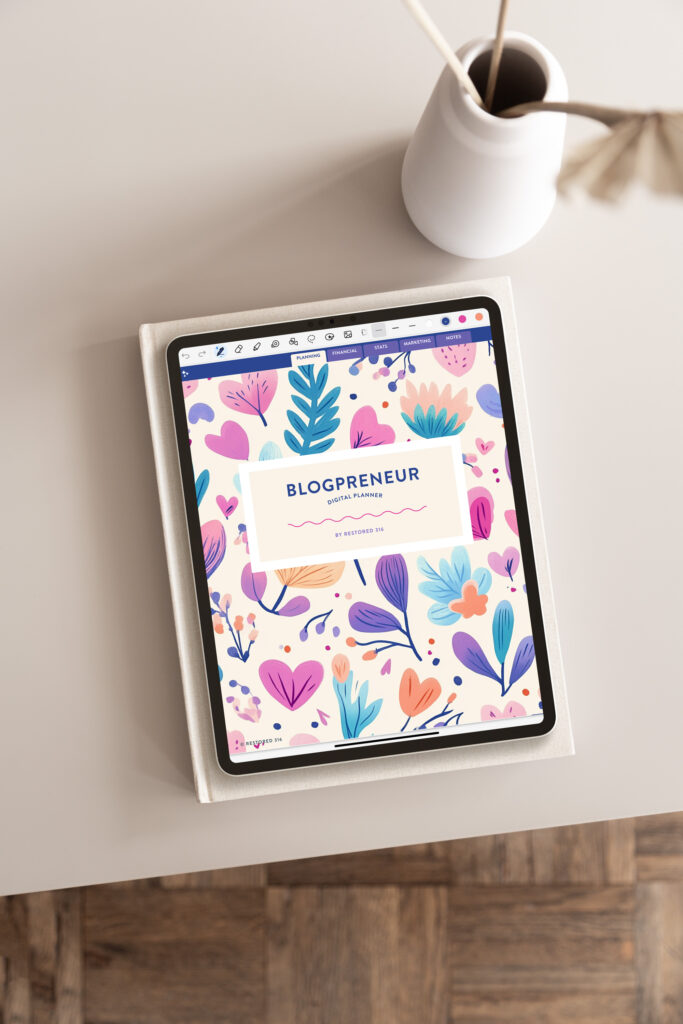How to Add an LTK Icon to Your Kadence Social Icons
When building a cohesive online presence, every detail counts—including the social icons in your website’s header. Many Kadence theme users, like myself, have found it tricky to add custom icons for platforms like LTK (LikeToKnowIt) and a few others that are missing from the default options. If you’ve been wondering how to add a LTK icon, you’re not alone, and this guide is here to help!
Why Add an LTK Icon?
LTK is a powerful platform for influencers and content creators to share their recommendations while earning commission. Including a direct link in your website’s social icons can make it easier for visitors to access your curated collections and engage with your content.
Adding a custom LTK icon is simpler than it seems, thanks to Kadence’s flexibility. Let’s walk through the process step by step.
Step 1: Adding Your Icon to the Header
- Navigate to Social Icons in the Customizer
- Go to Appearance > Customize > Header > Social.
- This is where you can manage the social icons displayed in your header.
- Add a New Social Media Icon
- Click the blue “Add Social” button.
- Select the “Custom 1” option to create a placeholder for your custom icon.
- Configure the Icon Settings
- In the Item Label, type “LTK” or a similar identifier.
- Set the Max Width to approximately 25px to keep the icon size consistent with your other icons. Adjust if needed.
- Add the SVG Code
- In the SVG HTML field, paste the following code:
<svg preserveAspectRatio="xMidYMid meet" viewBox="0 0 3540 3540" height="354px" width="354px" xmlns="http://www.w3.org/2000/svg" version="1.0"> <g stroke="none" fill="#000000" id="layer101"> <path d="M1582 3519 c-147 -16 -382 -73 -382 -93 0 -6 103 -114 228 -239 l228 -228 134 -3 c258 -7 478 -80 678 -223 47 -34 74 -48 77 -40 3 6 39 138 80 292 69 260 73 281 57 294 -33 27 -259 130 -347 159 -239 79 -501 107 -753 81z"></path> <path d="M849 3269 c-331 -199 -594 -518 -732 -889 -37 -101 -84 -277 -75 -285 3 -3 133 29 289 70 156 42 300 80 320 85 27 8 39 19 53 47 37 79 128 205 203 284 105 110 214 190 355 258 l117 57 -212 212 c-117 117 -217 212 -223 212 -6 0 -49 -23 -95 -51z"></path> <path d="M2906 3092 c-3 -9 -42 -153 -86 -320 l-80 -303 55 -90 c132 -220 192 -481 166 -726 -6 -64 -9 -118 -7 -121 4 -4 431 96 551 129 l35 10 0 78 c0 179 -36 406 -91 573 -42 130 -156 355 -236 468 -66 91 -249 292 -284 311 -13 7 -19 5 -23 -9z"></path> <path d="M1396 2203 l-376 -338 0 -226 0 -226 166 -149 c92 -82 170 -149 174 -149 4 0 98 82 210 182 l203 181 180 -161 c98 -89 192 -172 207 -184 l28 -23 170 153 171 152 0 225 0 225 -330 295 c-181 162 -351 314 -378 338 l-49 42 -376 -337z"></path> <path d="M465 1950 c-55 -16 -180 -49 -278 -75 l-177 -48 0 -105 c0 -375 145 -770 397 -1082 65 -80 195 -210 210 -210 8 0 183 600 183 627 0 5 -22 47 -49 92 -62 102 -106 207 -139 330 -22 84 -25 117 -26 266 -1 94 2 185 6 203 9 40 8 40 -127 2z"></path> <path d="M3173 1328 l-322 -80 -40 -73 c-76 -138 -215 -290 -353 -388 -68 -49 -233 -137 -255 -137 -7 0 -13 -3 -13 -8 0 -11 410 -432 421 -432 5 0 41 19 80 43 346 207 634 568 757 947 28 86 54 190 50 200 -2 4 -148 -28 -325 -72z"></path> <path d="M997 842 c-15 -27 -158 -564 -154 -575 9 -24 241 -136 366 -177 171 -56 310 -81 493 -87 194 -7 340 8 516 53 74 19 138 37 144 40 6 4 -95 112 -223 240 l-234 234 -115 0 c-267 0 -507 76 -717 226 -40 29 -74 50 -76 46z"></path> </g> </svg>Your icon should now appear in the header.
Step 2: Linking Your Icon to LTK
With the icon in place, you’ll want to link it to your LTK profile:
- Go to Social Links
- Navigate to General > Social Links.
- If needed, go back a few levels in the customizer to find this setting.
- Add Your LTK Link
- Scroll down to the Custom 1 section.
- Paste your LTK profile link into the field.
- Publish Your Changes
- Click “Publish” to save your updates. Your LTK icon is now live on your website!
Troubleshooting Tips
- Icon Size Looks Off?
If the icon doesn’t match the size of your other social icons, adjust the Max Width setting in the customizer. A little trial and error can go a long way. - SVG Not Showing?
Double-check that you’ve pasted the SVG code correctly and saved your changes. - Broken Link?
Ensure your LTK profile URL is entered accurately. Test the link to confirm it redirects properly.
Customizing your social icons not only enhances your website’s aesthetics but also creates a more seamless user experience. Whether you’re an influencer, blogger, or entrepreneur, making your LTK profile easily accessible can boost engagement and conversions.
If you found this guide helpful, let me know in the comments—or share it with someone who might need it!