How to add a new image size to your Genesis User Profile widget
We’ve seen this question a few times lately so I wanted to share really quick tutorial on how to add a new image size for your Genesis User Profile widget.
By default, you will have a Small, Medium, Large, and an Extra Large size for your image that appears within this widget. But what if you want a size larger than 125px?
In this screenshot below, we made the Genesis User Profile image 300px wide on the sidebar of the Cultivate theme.
![]()
So how do we make this happen?
Step 1
Navigate to Appearance>Editor and from the list of files on the right side of your screen, select the functions.php file.
Step 2
Scroll to the very bottom of this file, and paste the code below
Step 3
Save the file.
Step 4
Navigate to Appearance>Widgets and edit your Genesis User Profile widget (typically in your Primary Sidebar or one of your Footer widget spaces) and you’ll now see this in the drop down menu for your Gravatar Size.
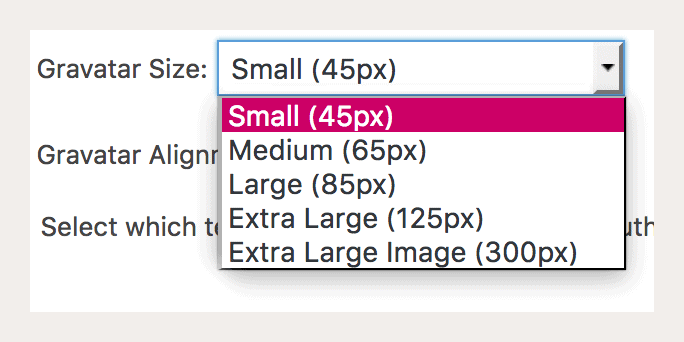
Select the Extra Large Image size and save the widget.
All set!
Not sure how to get your own image into this space? See this tutorial on how to set the Genesis User Profile widget with your own image.

Find this article helpful? Share it with others:
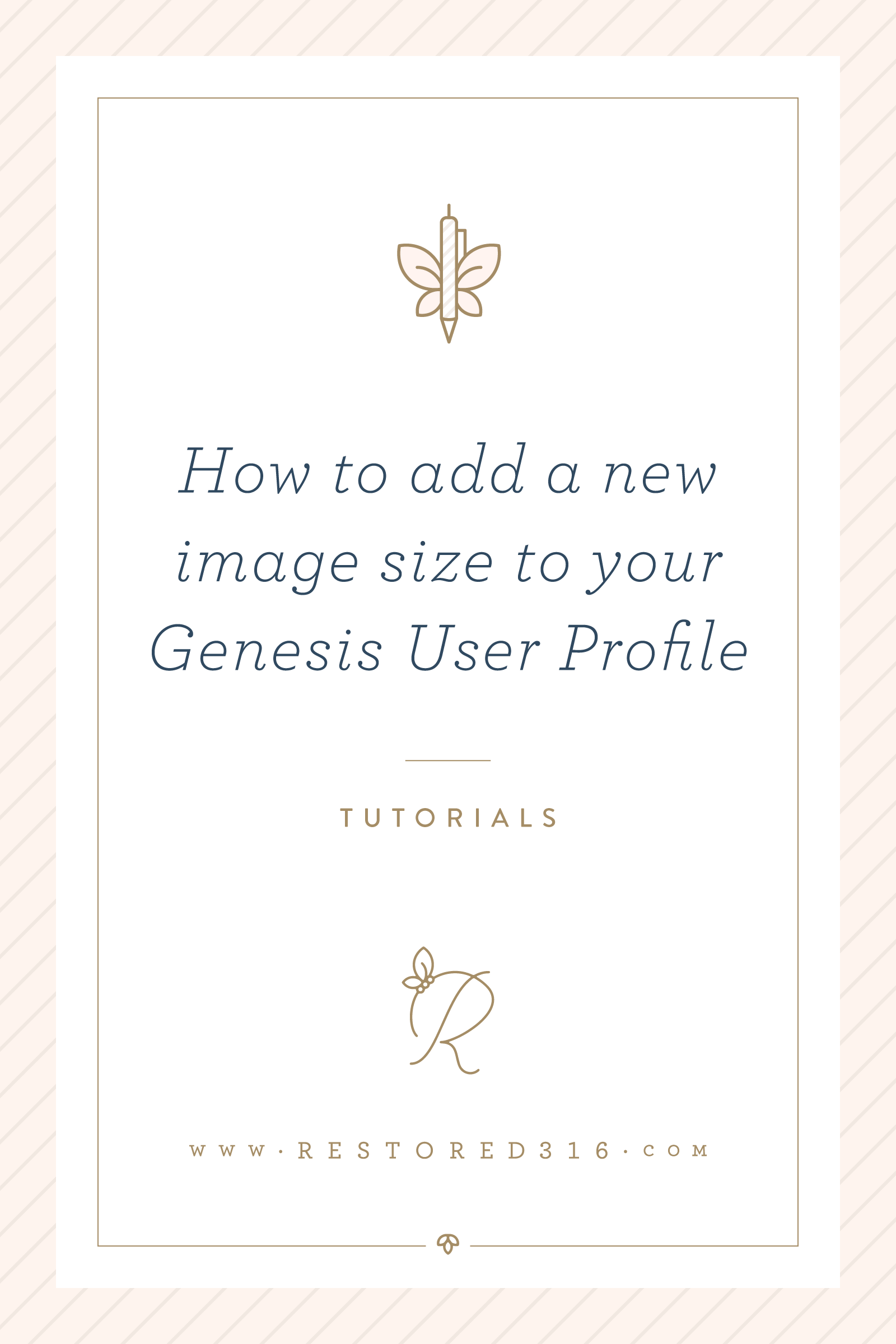

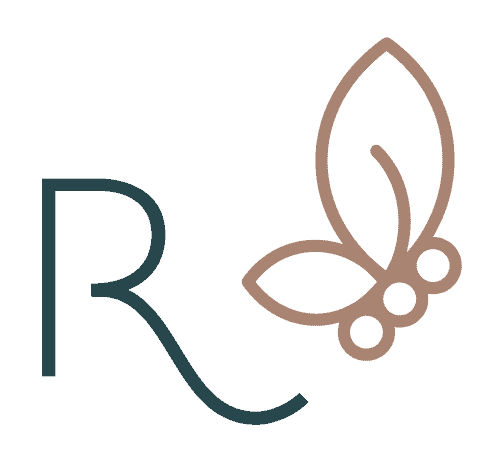


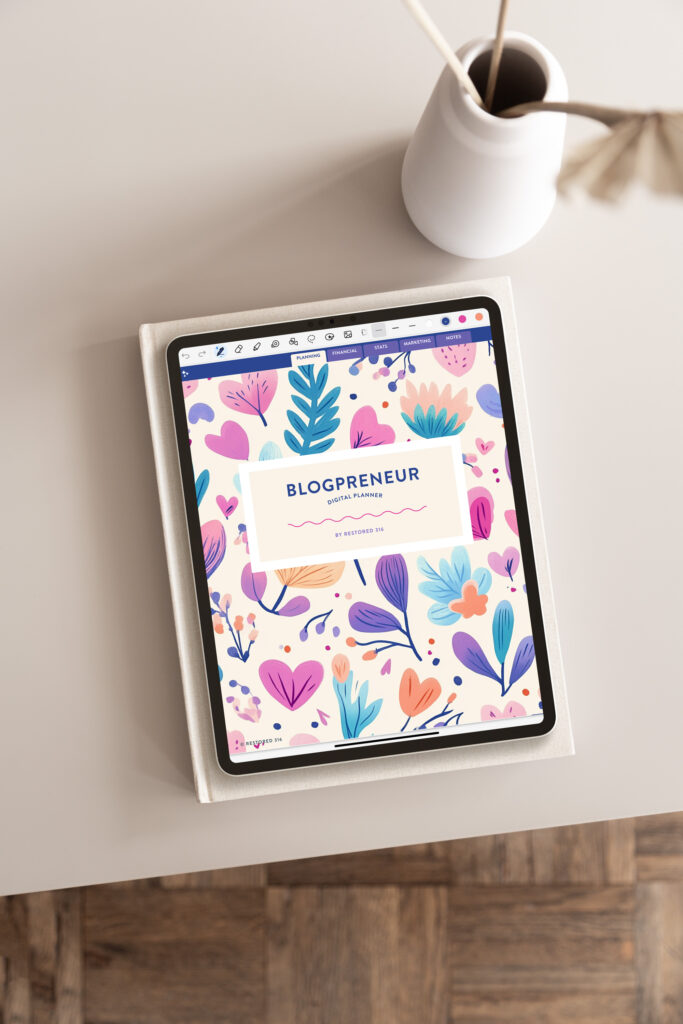
This was really helpful. I had no idea you could even make the picture that big. Was able to edit the file, with no issues. It works!
Wonderful! You’re very welcome!
Such amazing and helpful content! I love when learning is simpler for others.